Importing from JLCPCB
Overview
JLCPCB maintains a massive component catalog with 3D models and footprints for thousands of parts. You can import these components directly into your tscircuit projects using several methods.
Import Using Editor Locally
The easiest way to import JLCPCB components is using the editor's built-in import dialog when running tsci dev. This provides a modern search interface with real-time stock information.
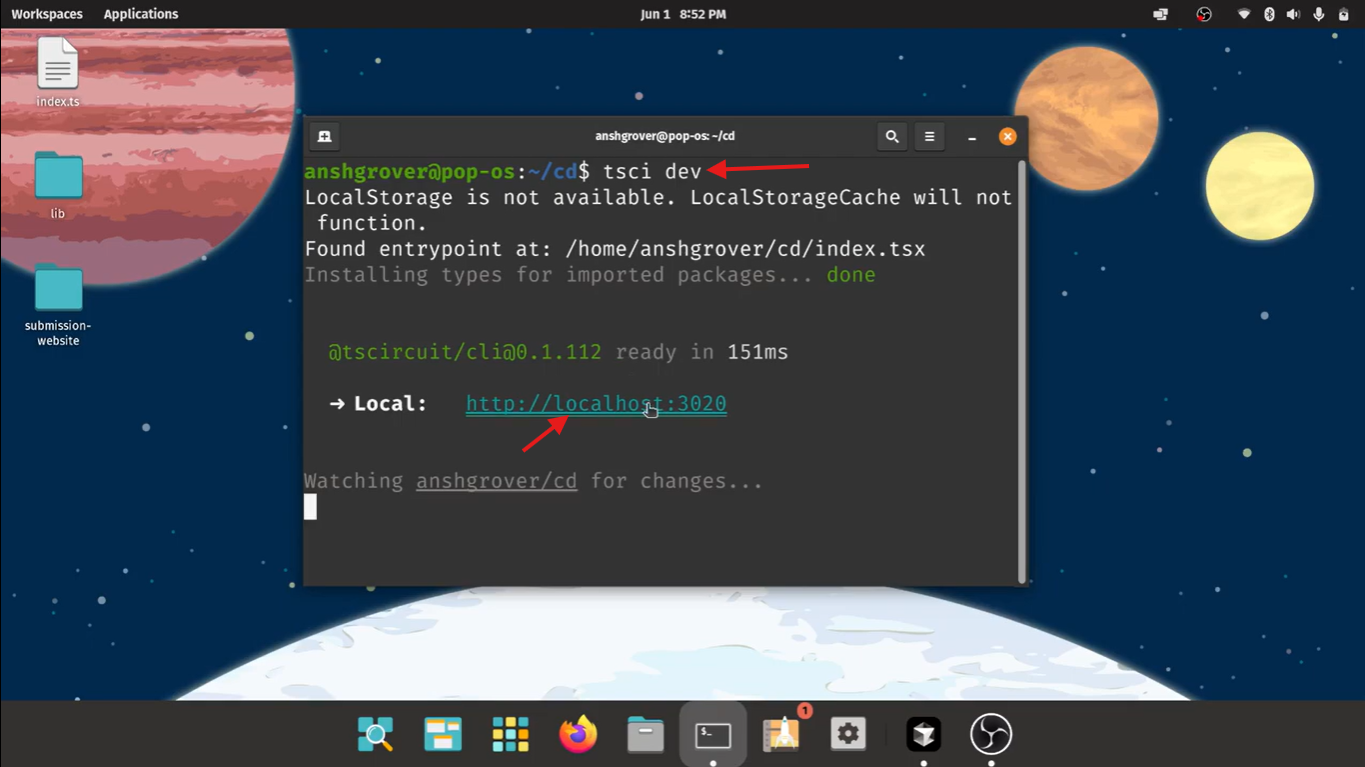
tsci dev to start the development server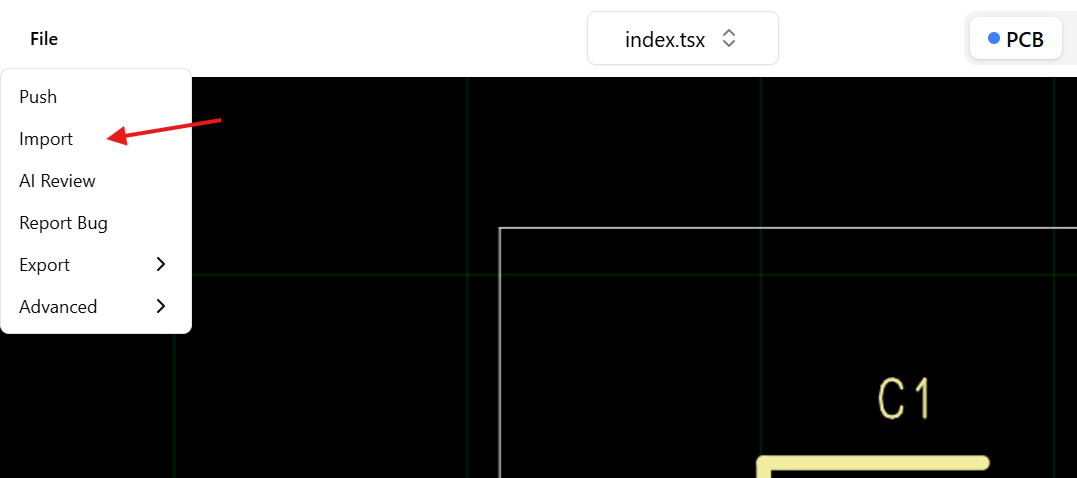
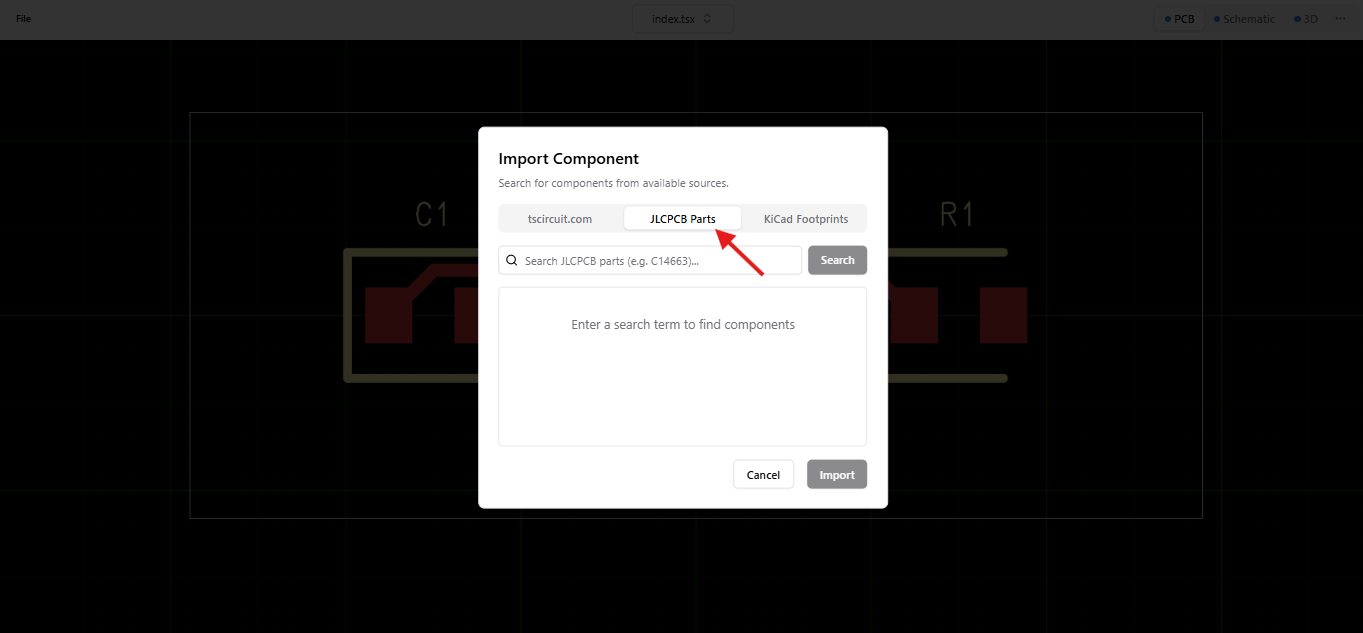
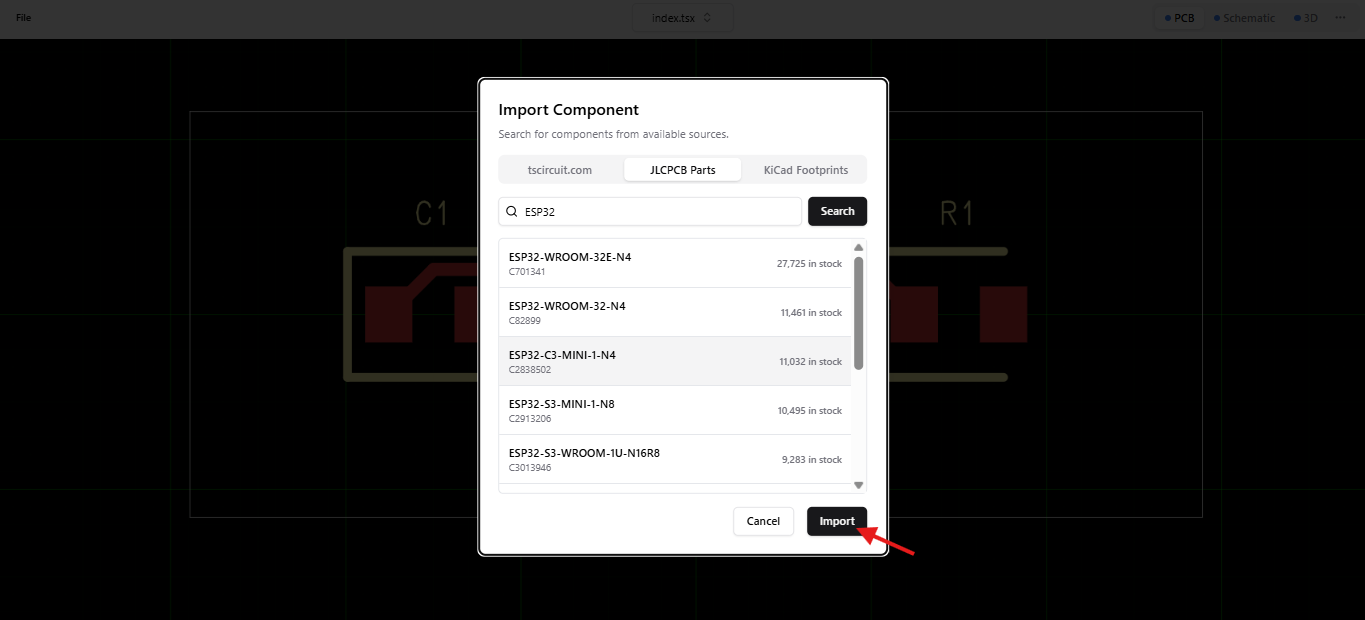
After importing, you can use the component in your circuit like this:
Example Usage
import { ComponentName } from "@tsci/imported-component"
export default () => (
<board width="10mm" height="10mm">
<ComponentName name="U1" />
</board>
)
Using File > Import from the editor locally is recommended
Import Using Web UI
You can import JLCPCB components on tscircuit.com. After
importing the snippet, it'll be given a package name like @tsci/YOUR_NAME.CHIP_NAME
and available for import from the tscircuit registry.
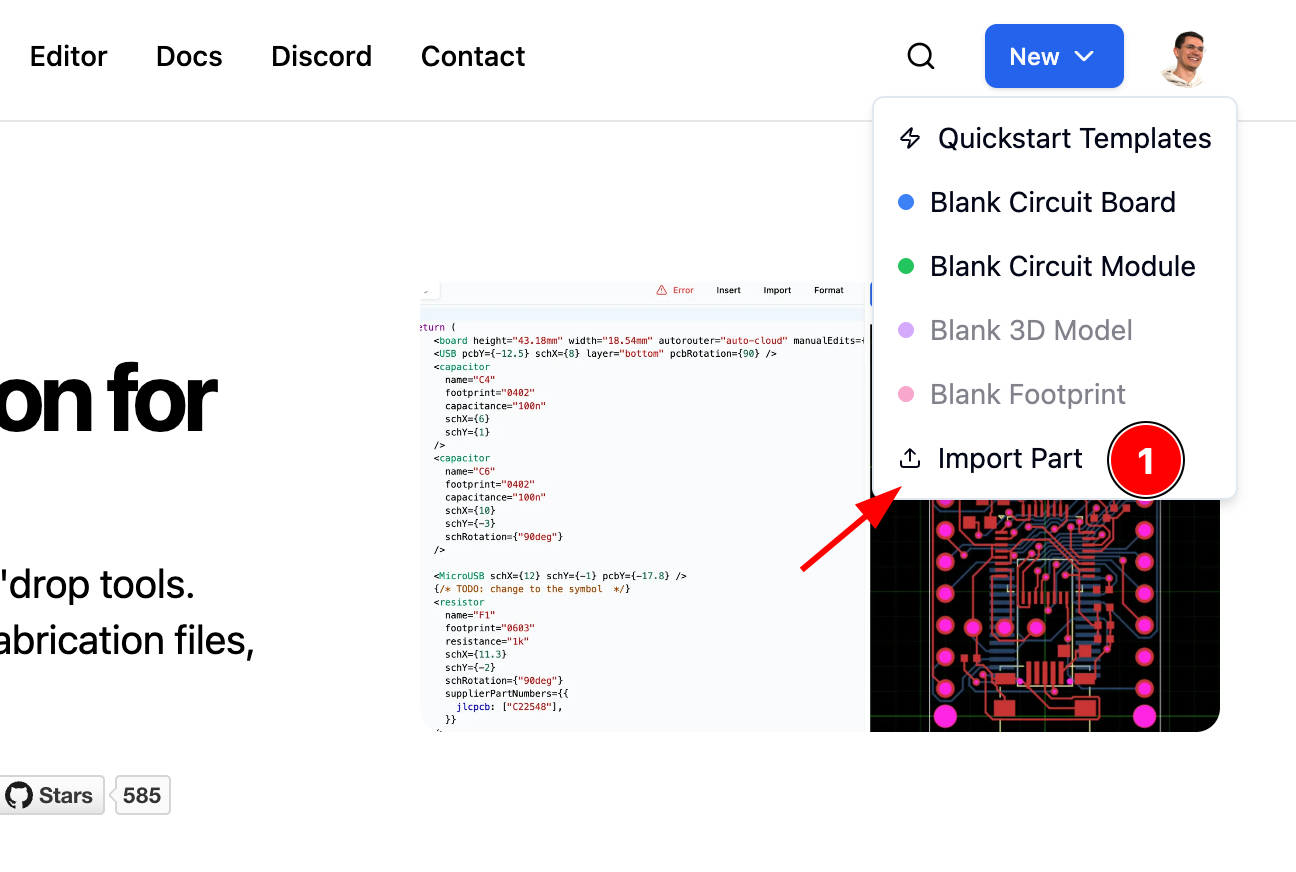
tscircuit.com and press the "new" button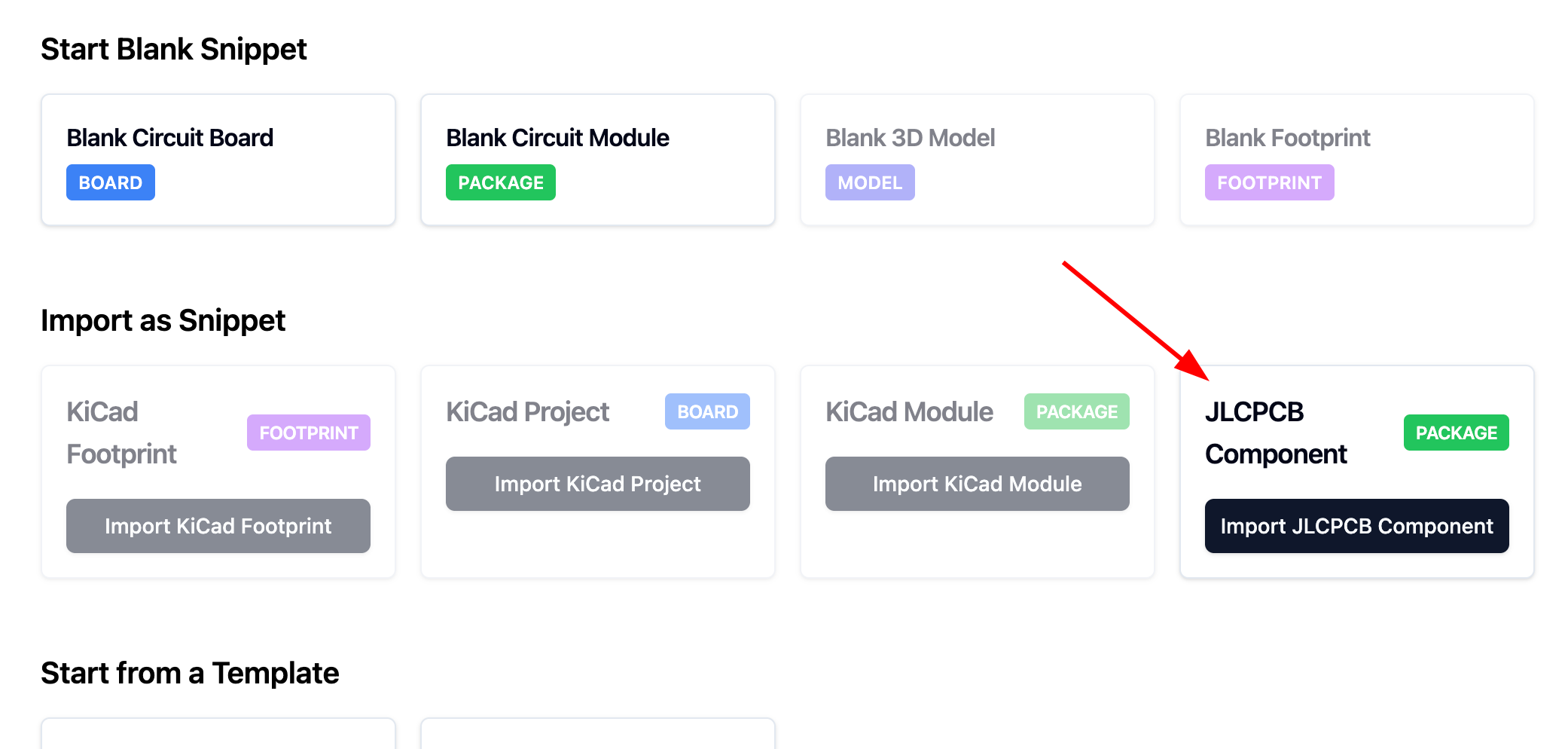
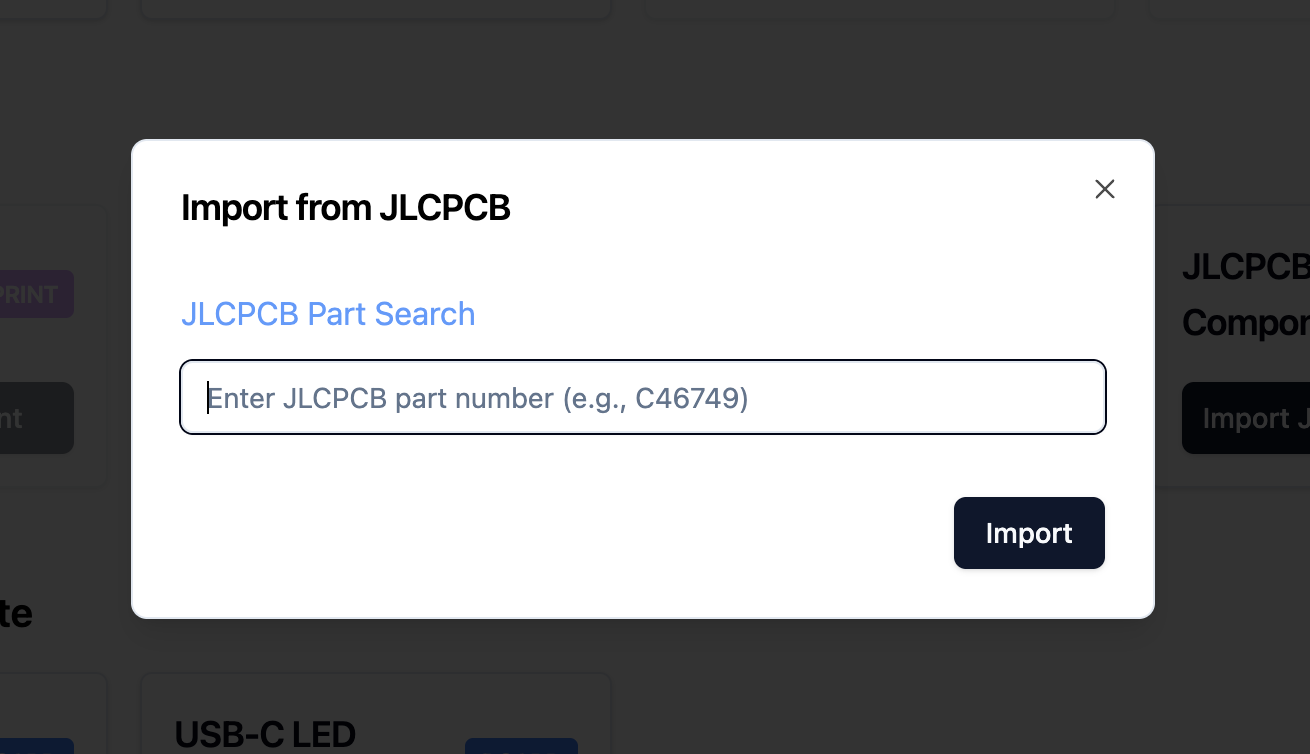
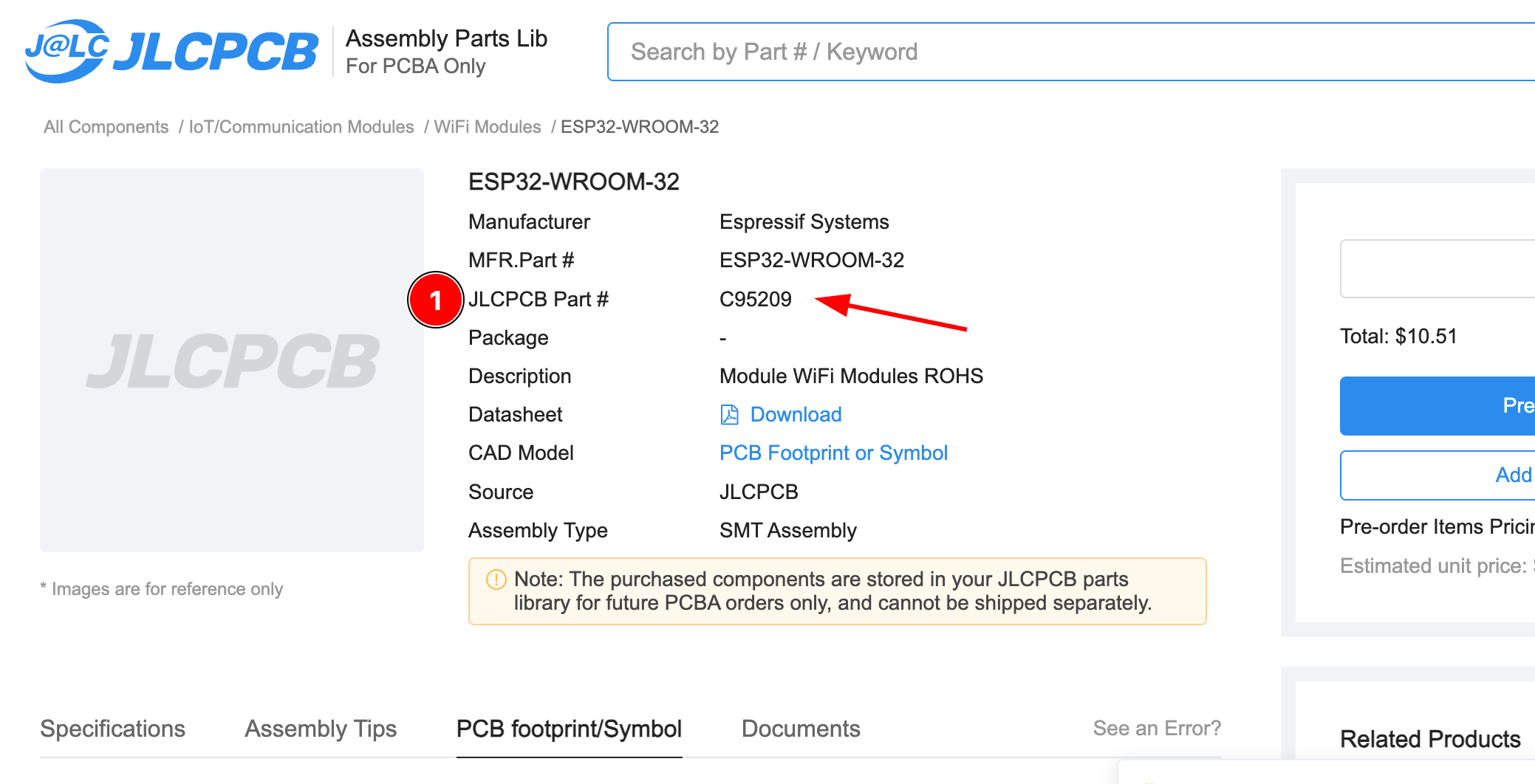
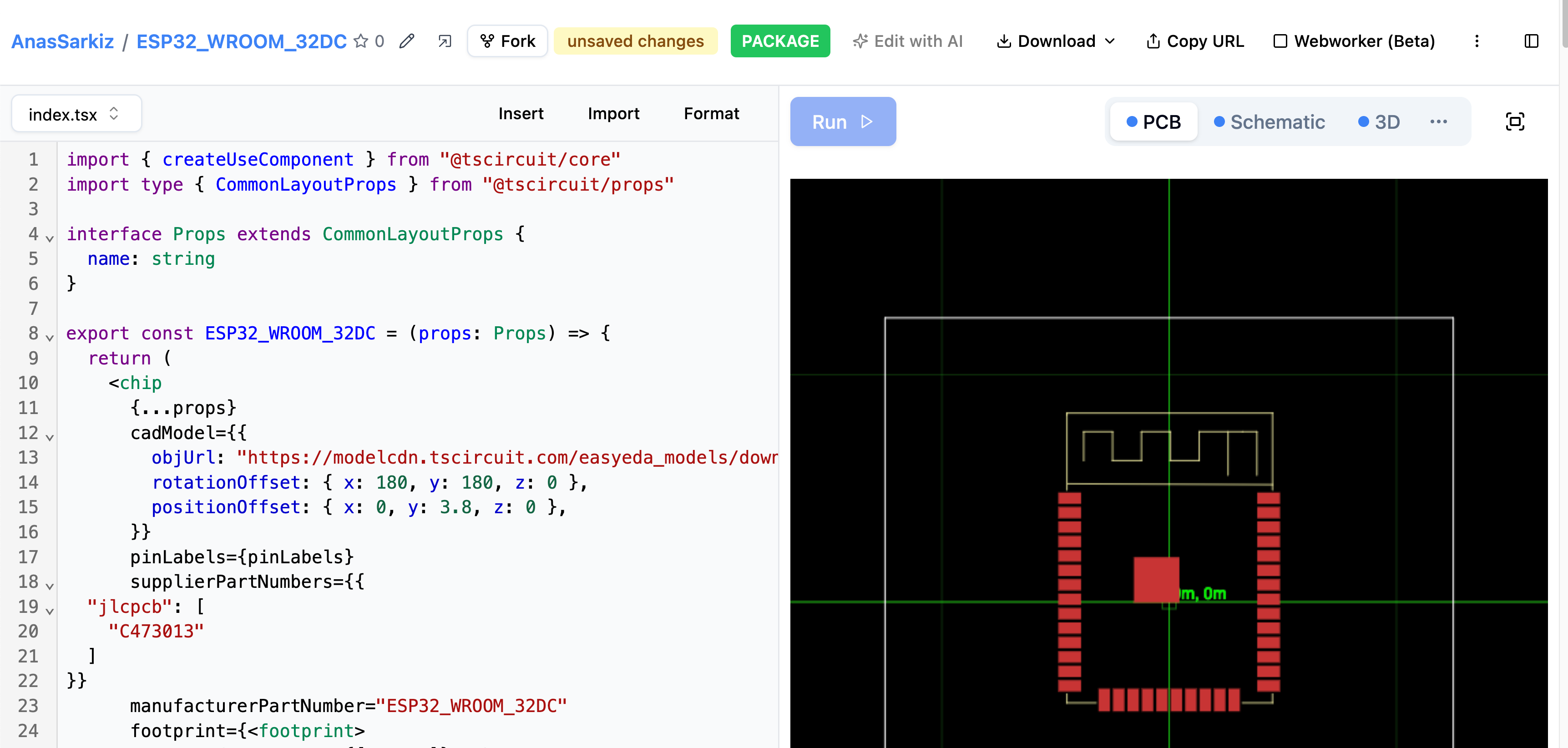
After your component has been added to tscircuit, you can import it as a
@tsci/* import like this:
import { ESP32_WROOM_32DC } from "@tsci/AnasSarkiz.ESP32_WROOM_32DC"
export default () => (
<board width="10mm" height="10mm">
<ESP32_WROOM_32DC />
</board>
)